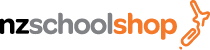1. Find Your School
There are two easy ways to locate your school:
- Use the ‘School List’ tab on the home page to view all schools by region. Select your school
to access its class and subject lists.
OR
- Use the search box on the home page by typing the first few letters of your school’s name.
When it appears, click on it to select it.
If your school is not displayed, please contact your school office and request that they provide their
stationery requirements to us so it can be added to the site.
2. Start Your Order
-
After selecting the school, enter your student's name, Student ID (if available), and year
level/class/room in the pop-up window.
-
You may add multiple students to a single order - including students from different schools.
Important:
If you are ordering for
multiple schools
and one offers
"Deliver to School"
while another requires
"Deliver to Home"
, please place
separate orders for each school
. Delivery methods cannot be
mixed within a single transaction.
3. Select Requirements
- Choose the relevant Year Level, Class Name, or Subject Lists for the student.
- The recommended items will appear.
- You may increase or decrease quantities unless the item is a "fixed pack" prescribed by the
school.
-
If a subject includes choice items, this will be clearly noted (e.g., "Please choose one scientific
calculator.")
- One option will default to the required quantity.
- Other options will be set to zero for easy selection.
4. Add Items to Your Cart
-
Once you have finalised the selections, click
"Add to Cart"
to place them into the shopping cart.
5. Explore Extras (Optional)
- You will then be shown the
Featured Products
page, where you can add additional items.
- You can browse any other products using the
"Shop"
tab on the main menu.
- To shop for another student, select
"Add Another Student"
.
6. Review, Edit & Checkout
- View your current order at any time by clicking the Shopping Cart icon at the top right of the
page or using the "Shopping Cart" menu tab.
- From the Shopping Cart you can:
- Increase, reduce, or remove any item or pack
- Add Another Student
- Add Featured Products
- Proceed to Checkout
- After making any changes, click "Update Order" to refresh your cart.
- The "Continue Shopping" button will return you to the main page where you can shop all
products via the "Shop" tab.
When you are satisfied with your order, click the green Checkout button at the bottom of the cart.
Enter your billing and delivery details, choose your shipping method, and complete payment through
the secure payment gateway.
7. Need to Make a Change After Payment?
If you need to make any changes after submitting payment, please contact our Customer Services
team as soon as possible with your order number:
We will do our best to update your order before it is processed.
(06) 8420883
info@nzschoolshop.co.nz
8. Order Confirmation
- You will receive a
confirmation email
once your order is placed.
- A second email will be sent when your order has
shipped
(with tracking details) or is
ready for collection.